Business Services
Student Online Payments
Get a basic understanding of how to use your Financial Accounts tile to make online payments.
Once you select the Financial Accounts tile, expand the Payments menu on the left-hand side. Then select Make a Payment.

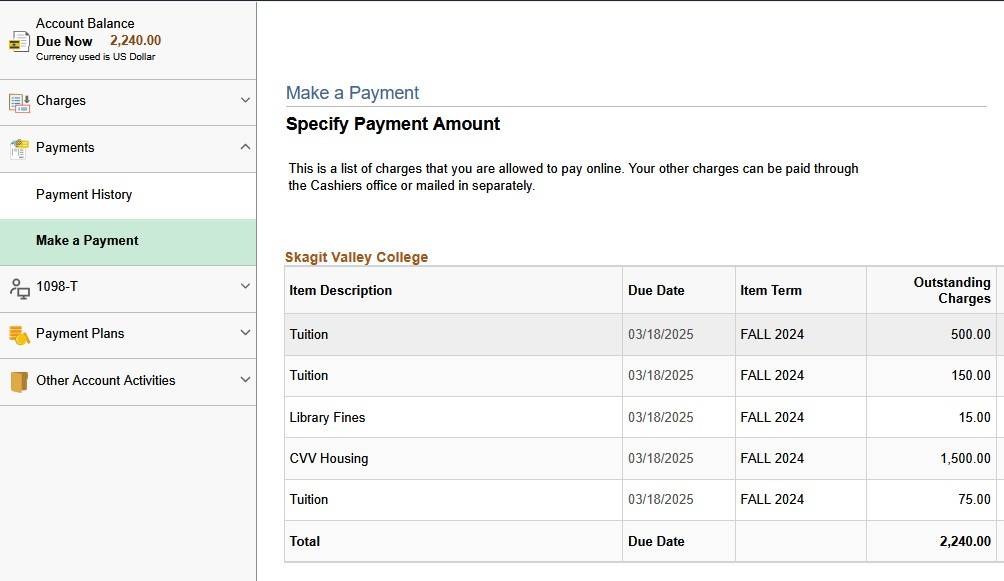
Once the payment page displays, you will see a list of charges. If you owe tuition, you may see the breakdown of tuition into the three parts of tuition. More details on the parts of tuition and tuition rates can be found on our website.
To Pay All Charges
You may select to pay all charges due by clicking the Pay Charges button under the grid. This will input a full amount for each charge. You may adjust these amount as needed, or Zero out all amounts to start again. Once all adjustments are made select the Calculate Grand Total button.

To Pay a Specific Charge
To pay a specific charge on a your account, input the payment for the specific charge. For example, you may be getting funding that will cover tuition and fees but still owe for a miscellaneous charge. You can input a payment for the specific charge and click the Calculate Grand Total button to calculate a total payment.
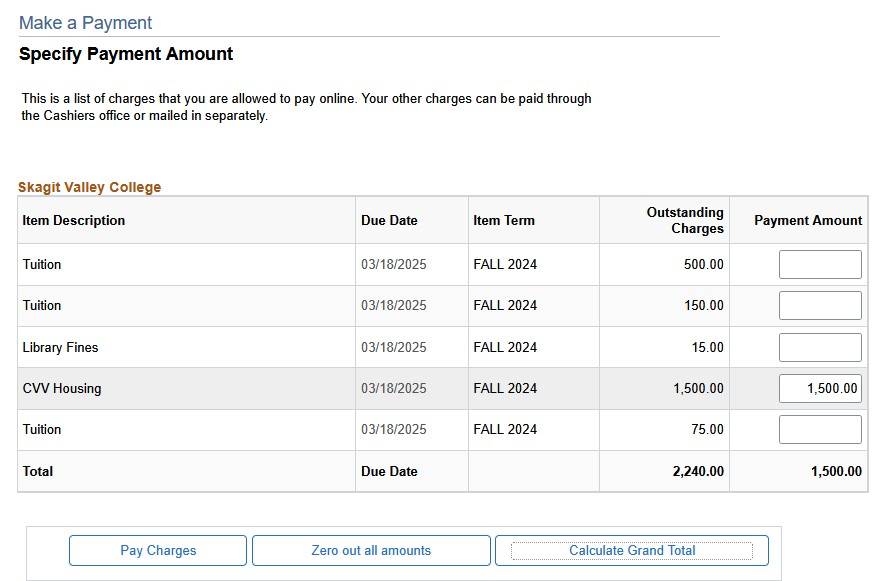
Complete Your Payment
Click the Next button go to the Credit Card Processing screen to complete the payment.
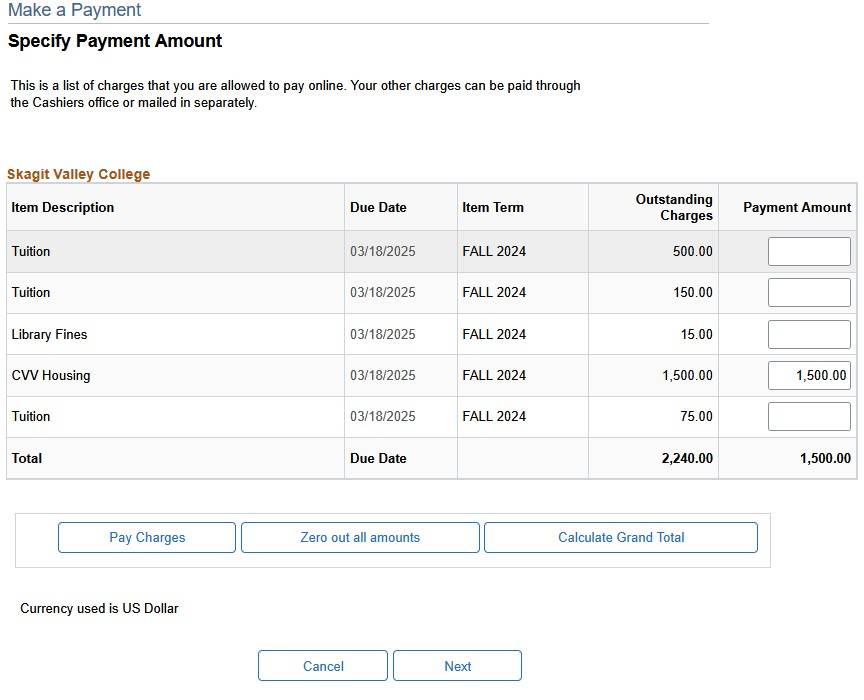
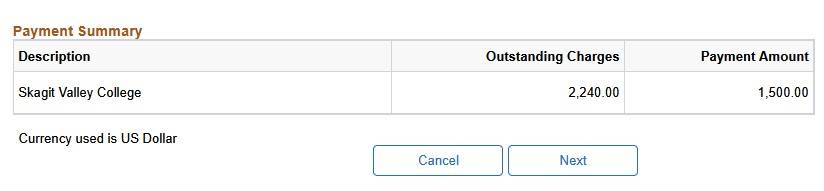
Finally, input the credit card details and complete the credit card processing to finish your payment.